昨天介绍了在 Linux 上自行搭建 KMS 服务的办法,今天介绍一下在 Windows 上搭建 KMS 服务。
KMS 项目地址:https://github.com/Wind4/vlmcsd
下载地址:https://github.com/Wind4/vlmcsd/releases
搭建流程
1、下载软件
我使用的是 Windows 7 x64 的操作系统,软件我使用的是 \binaries\binaries\Windows\intel\vmlcsd-Windows-x64.exe,创建 C:\KMS\ 目录,并把 vmlcsd-Windows-x64.exe 复制到该目录下,为了方便记忆,重命名为 kms.exe。
2、安装并启用 KMS 服务
使用管理员身份运行 cmd.exe。
C:\Windows\system32>cd c:\kms c:\kms>kms.exe -s -U /n -l C:\kms\kms.log
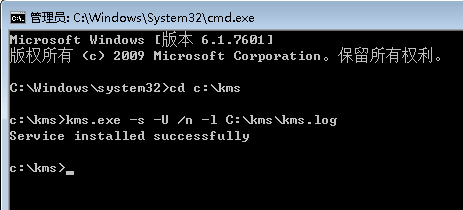
安装完成之后,系统会提示“Service installed successfully”。然后进入 控制面板 –> 管理工具 –> 服务,找到 Key Management Server,启动即可。
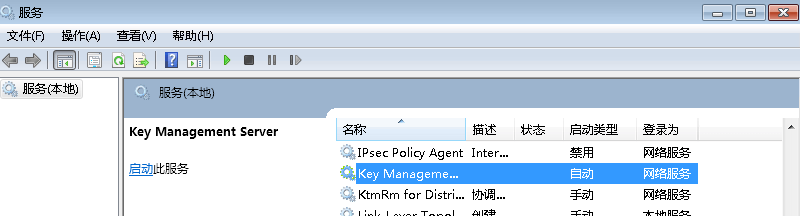
我们使用了 -l 参数来记录日志,我们可以打开日志查看 KMS 服务的运行情况。
2021-10-11 15:25:26: Listening on [::]:1688
2021-10-11 15:25:26: Listening on 0.0.0.0:1688
2021-10-11 15:25:26: vlmcsd 1113, built 2020-03-28 17:29:45 UTC started successfully
如果有防火墙,请打开 KMS 服务所绑定的短裤。
成功安装并运行,重启 Windows 系统也可以正常启动该服务,搭建完毕。
扩展阅读:
想了解更多的 KMS 服务的用法,建议查看在 Linux 上自行搭建 KMS 服务这篇文章,碰到的问题,我会在那篇文章上更新。